My Web App Showcase
A visual guide to how our application works
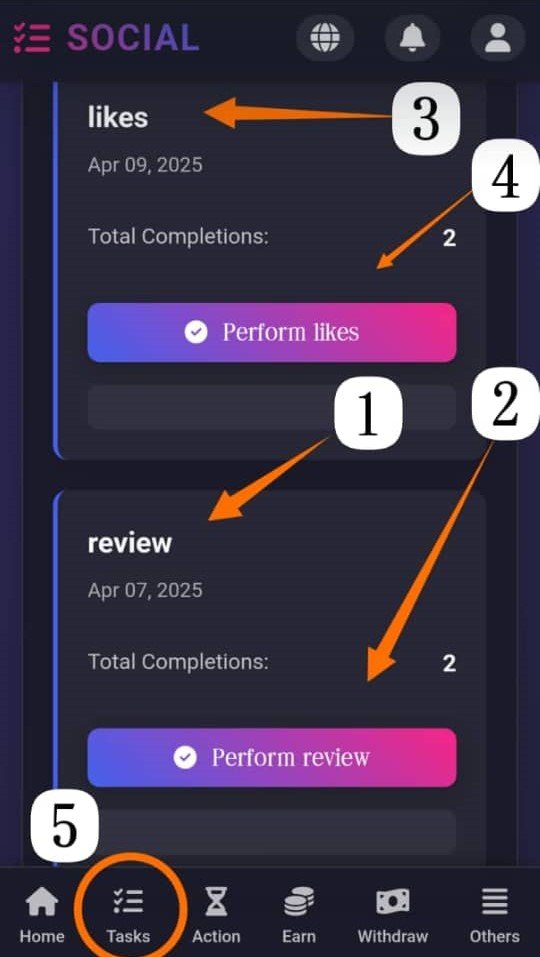
1 Perform Likes Task
Clicking the "Perform likes" button initiates the process for completing 'likes' tasks.
2 Total Completions
This number indicates the total number of times either the 'likes' or 'review' task has been completed.
3 Likes Task Details
This section displays information specific to the 'likes' task, such as the last completion date.
4 Review Task Details
This section displays information specific to the 'review' task, such as the last completion date.
5 Tasks Navigation
The 'Tasks' icon in the navigation bar allows you to access this page where different types of tasks are listed.
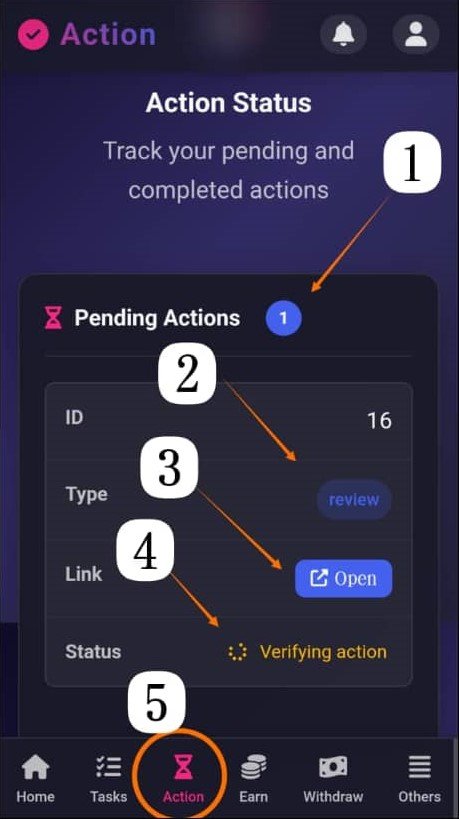
1 Action Status Overview
This section provides an overview of your pending and completed actions, allowing you to track their progress.
2 Action ID
This displays the unique identification number assigned to a specific action.
3 Action Type
This indicates the type of action being performed, in this case, a 'review'.
4 Action Link and Status
The 'Open' button provides a direct link to the action, and the status indicates the current state of the action, such as 'Verifying action'.
5 Action Navigation
The 'Action' icon in the navigation bar takes you to this page, where you can monitor the status of your actions.
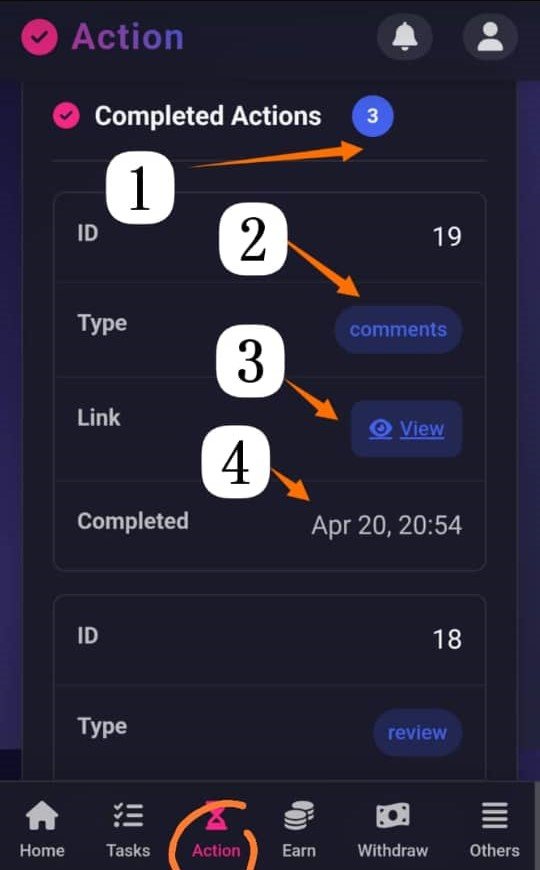
1 Completed Action ID
This displays the unique identification number of a completed action.
2 Completed Action Type
This indicates the type of action that has been completed, in this case, 'comments'.
3 View Completed Action
The 'View' button allows you to see the details of the completed action.
4 Completion Timestamp
This shows the date and time when the action was completed.